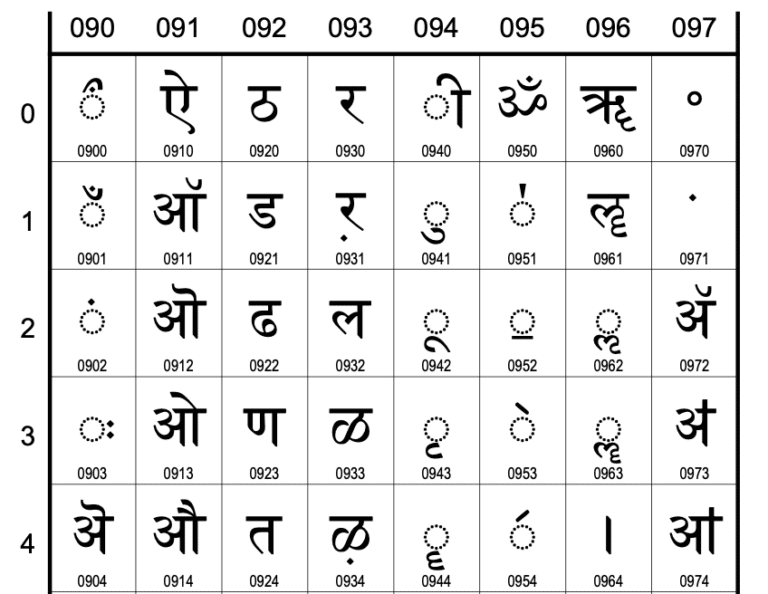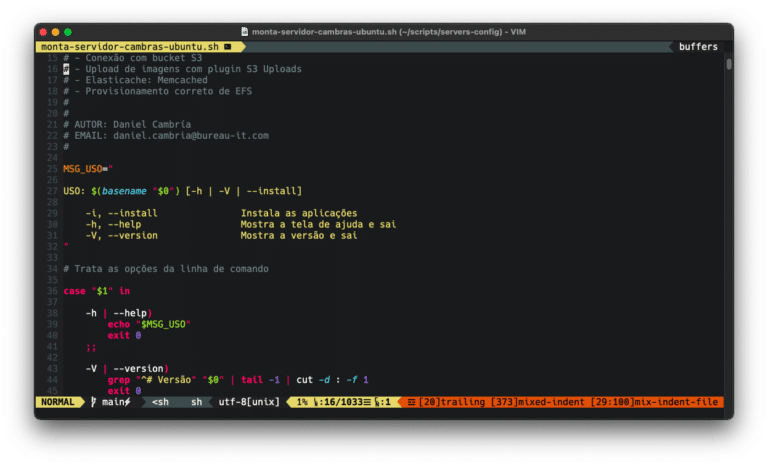man is very direct in saying that the echo command is used to repeat arguments to std out.
And that means passing practically anything to standard output.
With echo we can use escape characters, such as tabulation, new line, activate text colors, background, character decoration, etc.
Escape
Without -e, it can’t interpret escaped commands.
$ echo "Oi\nEu sou o Echo." Oi\nEu sou o Echo.
With -e, you enable the interpretation of escaped characters, such as \n to skip lines:
$ echo -e "Oi\nEu sou o Echo." Oi Eu sou o Echo.
For a new column , use the -e option with \v:
$ Nome="Echo"
$ echo -e "Oi\nSeu nome é $Nome \v$Nome \v$Nome"
Oi
Seu nome é Echo
Echo
Echo
To re-tab use the -e option with \t:
$ echo -e "\tOlá,\n\tEste é um texto tabulado."
Olá,
Este é um texto tabulado.
Avoid newline
If you don’t set the -n option, the information will be displayed on the screen, then a new line will appear:
$ echo "Oi, digite seu nome: "; read nome Oi, digite seu nome: _
Now, with -n, we no longer have a newline after the sentence:
$ echo -n "Oi, digite seu nome: "; read nome Oi, digite seu nome: _
This new line that echo creates can get in the way when it comes to getting the hexadecimal of a character
$ echo -e A |hexdump 0000000 41 0a <----- olha o newline aqui no 0a, atrapalhando 0000002 $ echo -en A |hexdump 0000000 41 <----- agora, só o hex 41, que é o A em ascii 0000001
Do you have any suggestions on how to use echo? Send it to me in the comments and I’ll insert it here =D